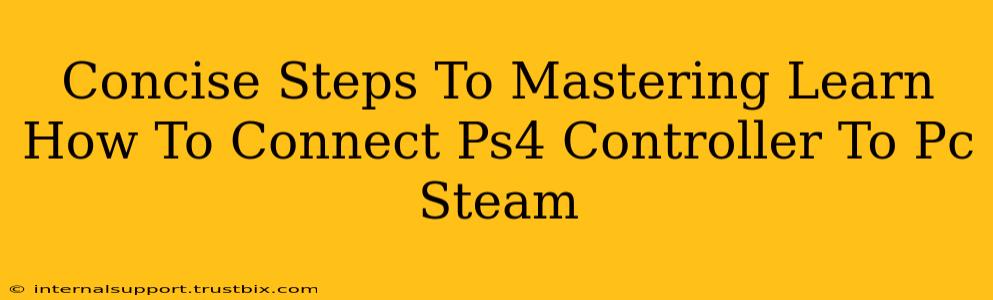Connecting your PS4 controller to your PC for Steam gaming is easier than you think! This guide provides concise steps to get you playing your favorite titles quickly. Follow these instructions, and you'll be dominating the leaderboards in no time.
Method 1: Using a USB Cable (Wired Connection)
This is the simplest method. It's reliable and requires no extra software.
-
Plug and Play: Connect your PS4 controller to your PC using the USB cable that came with it. Steam should automatically recognize the controller.
-
Steam Configuration (Optional): While often automatic, navigate to Steam > Settings > Controller > General Controller Settings. Ensure that "PS4 Configuration Support" is checked. This optimizes the controller's button mapping for Steam games.
Method 2: Bluetooth Connection (Wireless)
A wireless connection offers more freedom, but requires a few extra steps.
-
Enable Bluetooth: Make sure Bluetooth is enabled on your PC. This is usually found in your system settings.
-
Put Controller in Pairing Mode: Hold down the PS button and the Share button simultaneously until the light bar on the controller begins to flash.
-
Pair with PC: Your PC should detect the controller. Select it from the list of available Bluetooth devices.
-
Steam Configuration (Optional): As in Method 1, check your Steam Controller settings to ensure optimal configuration. This step enhances the overall gaming experience, particularly for games that might not automatically recognize the PS4 controller.
Troubleshooting Common Issues
-
Controller Not Recognized: Ensure the correct drivers are installed for your PS4 controller. If necessary, visit the official PlayStation website for support. (Note: We won't provide links here to maintain focus on the steps.)
-
Bluetooth Pairing Problems: Restart your PC and controller. Make sure no other Bluetooth devices are interfering.
-
In-Game Issues: Some games might require individual controller configuration within their settings. Check the game's options menu.
Optimizing Your Setup
- DS4Windows (Optional): For advanced users, DS4Windows is a third-party program that offers more customization options for your PS4 controller on PC. This allows for more fine-tuned control over button mappings and other features. However, using this is optional and isn’t strictly necessary for basic functionality.
By following these clear steps, you can seamlessly connect your PS4 controller to your PC and start enjoying your Steam games wirelessly or via USB. Remember to check for updates and address any driver-related problems for a smooth gaming experience. Happy gaming!