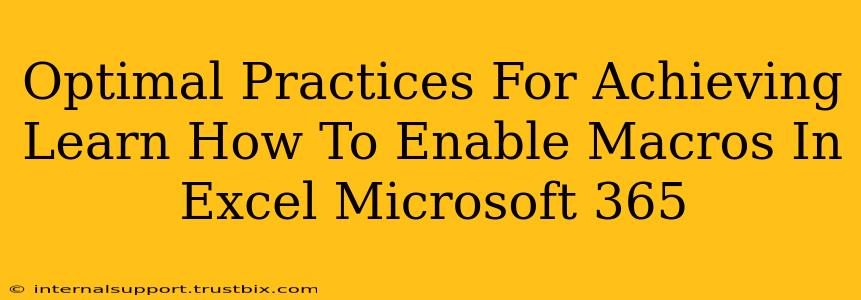Enabling macros in Microsoft Excel 365 can significantly boost your productivity, automating tasks and streamlining workflows. However, it's crucial to understand the security implications and follow best practices to avoid potential risks. This guide provides a comprehensive approach to safely and effectively enabling macros, focusing on optimal practices for both security and functionality.
Understanding Macro Security Risks
Before diving into how to enable macros, let's address the elephant in the room: security. Macros, while powerful tools, can be exploited by malicious actors to introduce viruses or malware onto your system. Understanding the risks is the first step in mitigating them.
- Malicious Macros: These are macros embedded in seemingly harmless Excel files that, when enabled, can execute harmful code, potentially stealing data, damaging files, or installing ransomware.
- Phishing Attacks: Often, malicious macros are delivered through phishing emails containing infected attachments. Opening and enabling these macros can compromise your entire system.
Enabling Macros Safely: A Step-by-Step Guide
The process of enabling macros in Excel 365 is relatively straightforward, but caution is paramount. Always exercise extreme care when enabling macros, particularly those from untrusted sources.
Step 1: Identifying the Macro
Before enabling any macro, carefully examine the Excel file's source and the macro's purpose. Do you trust the source of the file? Is the macro's functionality clearly defined and necessary? If you have any doubts, do not enable the macro.
Step 2: Accessing the Security Settings
Open the Excel file containing the macro. You'll encounter a security warning at the top of the screen. This warning is crucial; it highlights the potential risks associated with enabling macros.
Step 3: Choosing the Right Security Option
Excel 365 provides several macro security options. Selecting the appropriate option is critical:
- Disable all macros with notification: This is generally the safest option for most users. Excel will alert you to the presence of macros, allowing you to decide whether to enable them on a case-by-case basis.
- Disable all macros without notification: This option disables all macros automatically, offering the strongest security. Use this if you rarely need macros.
- Enable all macros (not recommended): This option enables all macros without any warning. This setting is strongly discouraged unless you're absolutely certain about the source and functionality of every macro you're working with. It significantly increases your vulnerability to malicious code.
Step 4: Enabling Macros (Proceed with Caution!)
Once you've decided on the appropriate security setting, the next step is enabling the specific macro. Always carefully review the macro's code (if possible) to understand its functionality before enabling it. This step requires advanced Excel skills and isn't always feasible for every user.
Step 5: Regularly Update Microsoft 365
Keeping your Microsoft 365 software updated is crucial for security. Regular updates often include security patches that address vulnerabilities that malicious actors might exploit.
Optimizing Macro Security: Best Practices
Beyond the basic steps, implementing these additional practices enhances macro security significantly:
- Only enable macros from trusted sources: This is the golden rule. Never enable macros from unknown or untrusted sources, including emails from unknown senders.
- Regularly scan your computer with antivirus software: This helps detect and remove any malicious code that might have found its way onto your system.
- Be wary of suspicious emails: Be cautious of emails containing suspicious attachments or links. Verify the sender's identity before opening any attachments.
- Educate yourself about macro security: Continuous learning is essential. Stay up-to-date on the latest macro security threats and best practices.
By following these optimal practices, you can effectively enable macros in Microsoft Excel 365 while minimizing the security risks. Remember, caution and vigilance are crucial for protecting your system and data.