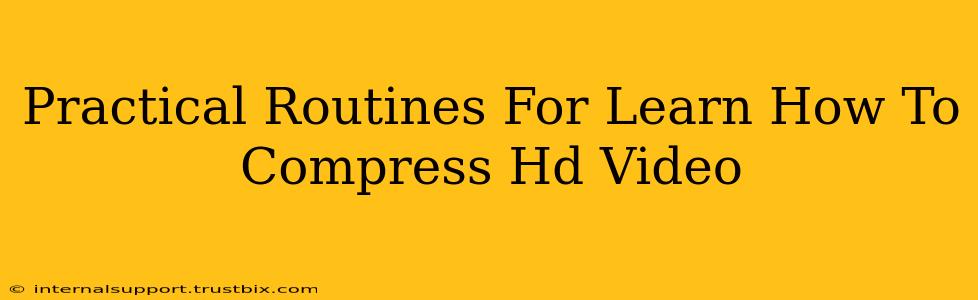Want to learn how to compress HD video without sacrificing too much quality? It's a skill valuable for anyone working with video, from YouTubers to filmmakers. This guide breaks down practical routines to master HD video compression, covering both software and strategic approaches.
Understanding HD Video Compression: The Fundamentals
Before diving into the how-to, let's grasp the why. HD video files are large. Compressing them reduces file size, making them easier to share, upload, and store. The key is finding the right balance between file size and video quality. Lossy compression (like H.264 or H.265) reduces file size by discarding some data, while lossless compression retains all original data (but results in larger files). Choosing the right compression method is crucial.
Key Compression Concepts to Master:
- Bitrate: This determines the amount of data used per second of video. Lower bitrate = smaller file size, but potentially lower quality.
- Resolution: Reducing resolution (e.g., from 1080p to 720p) significantly decreases file size.
- Frame Rate: Lowering the frame rate (frames per second) also reduces file size, though it might impact the smoothness of motion.
- Codec: This is the algorithm used for compression. H.265 (HEVC) generally offers better compression than H.264 (AVC) at the same quality level.
Practical Routines for Compressing HD Video
Now, let's get into the practical aspects. Here's a structured approach:
Routine 1: Using Dedicated Video Editing Software
Most professional video editors (Adobe Premiere Pro, Final Cut Pro, DaVinci Resolve) offer robust compression tools.
Steps:
- Import your HD video: Load your video into your chosen software.
- Export settings: This is where the magic happens. You'll find options to adjust:
- Codec: Choose H.264 or H.265.
- Bitrate: Experiment to find the optimal balance between size and quality. Start with a lower bitrate and increase it if needed. Use a constant bitrate (CBR) for consistent quality or a variable bitrate (VBR) to save space where possible.
- Resolution: Consider downscaling if necessary.
- Frame Rate: Adjust if needed, but be mindful of the impact on smoothness.
- Preview: Always preview your compressed video to ensure the quality meets your expectations.
- Export: Once satisfied, export your compressed video.
Routine 2: Leveraging Online Video Compressors
Many free and paid online video compressors exist. These are convenient for quick compressions, but they might offer fewer customization options compared to dedicated software.
Steps:
- Choose a reputable compressor: Research and select a reliable online tool.
- Upload your video: Upload your HD video file.
- Select compression settings: You'll typically have options to adjust quality and file size.
- Compress and download: Once the compression is complete, download the compressed video file.
Routine 3: Optimizing Your Workflow for Smaller File Sizes
Before even starting compression, consider these optimization strategies:
- Shoot in the right format: Shooting in a format that's already compressed (like H.264) will reduce post-production workload.
- Use a tripod: Steady shots reduce the need for excessive stabilization in post-production, saving file size.
- Efficient editing: Avoid unnecessary effects and transitions that increase file size.
Mastering the Art of Compression: Tips and Tricks
- Experimentation is key: The best compression settings depend on your video content and desired quality. Try different settings and compare the results.
- Understand your target platform: YouTube, Vimeo, and other platforms have specific recommendations for optimal video compression settings.
- Batch processing: For large numbers of videos, use software capable of batch processing to save time.
By following these routines and employing these tips, you'll be well on your way to mastering HD video compression. Remember, practice is essential. The more you experiment, the better you'll become at finding the sweet spot between file size and video quality.