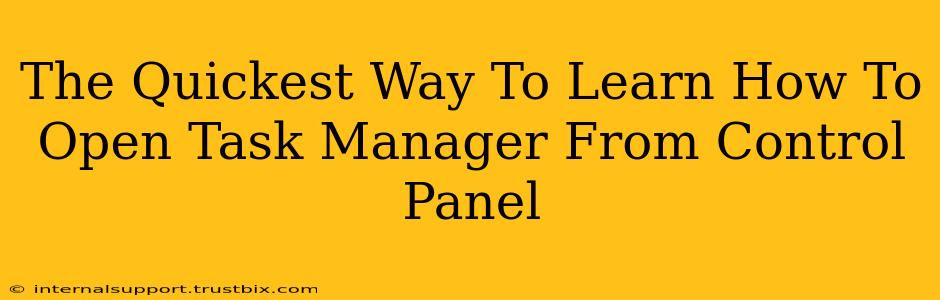Let's address the elephant in the room: you can't directly open Task Manager from the Control Panel. The Control Panel and Task Manager serve entirely different purposes within Windows. This article will clarify their functions and show you the fastest ways to access the Task Manager, dispelling the misconception of accessing it via Control Panel.
Understanding the Roles of Control Panel and Task Manager
Before we jump into the correct methods, it's crucial to understand the distinct functions of each:
-
Control Panel: This is your central hub for configuring Windows settings, managing hardware, and installing/uninstalling programs. Think of it as the settings menu for your entire operating system. You'll find options for adjusting display settings, managing user accounts, and much more within the Control Panel.
-
Task Manager: This utility provides a real-time snapshot of your system's processes, performance, and applications. It's your go-to tool for troubleshooting application freezes, monitoring resource usage (CPU, memory, disk), and managing running programs.
The two are fundamentally different and unrelated in terms of their functionality or access points.
The Fastest Ways to Open Task Manager
Now that we've clarified the distinction, here are the quickest methods to launch Task Manager, depending on your Windows version and preferences:
Method 1: Keyboard Shortcut (Fastest Method)
The undisputed champion for speed is the keyboard shortcut: Ctrl + Shift + Esc. This works on virtually all versions of Windows and gets you directly to the Task Manager without any extra clicks.
Method 2: Using the Start Menu (Quick and Easy)
For a slightly more visual approach:
- Click the Start button.
- Type "Task Manager" in the search bar.
- Select Task Manager from the search results.
Method 3: Right-Clicking the Taskbar (Convenient)
Another convenient method involves right-clicking the taskbar (the bar at the bottom of your screen):
- Right-click on an empty space on the Taskbar.
- Select Task Manager from the context menu.
Troubleshooting: Task Manager Not Responding?
If you encounter issues opening Task Manager, it might indicate a deeper system problem. Try restarting your computer. If the problem persists, consider running a system scan for malware or viruses.
Conclusion: Focus on Efficiency, Not Misconceptions
While you can't open Task Manager from the Control Panel, understanding the function of each tool is essential for efficient computer management. Mastering the keyboard shortcut (Ctrl + Shift + Esc) is the ultimate time-saver. Now you can swiftly manage running processes and ensure your system runs smoothly. Remember to focus on the efficient methods outlined above for a seamless user experience.