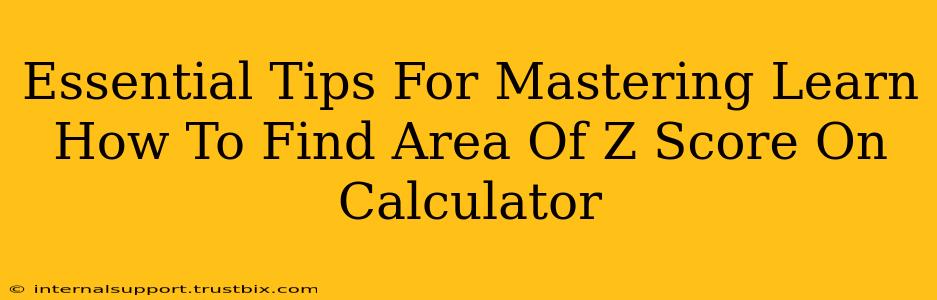Finding the area under a curve associated with a specific Z-score is crucial in statistics. This guide provides essential tips and tricks to master this skill using your calculator, ensuring accuracy and efficiency. Whether you're using a TI-83/84, TI-Nspire, or another scientific calculator, understanding the underlying principles is key.
Understanding Z-Scores and Areas
Before diving into calculator functions, let's clarify the concept. A Z-score represents the number of standard deviations a data point is from the mean of a distribution. The area under the standard normal curve (a bell curve with a mean of 0 and standard deviation of 1) associated with a Z-score represents the probability of observing a value less than or equal to that Z-score.
Key Concepts to Remember:
- Standard Normal Distribution: This is the foundation for Z-scores. Its properties are essential for accurate calculations.
- Cumulative Probability: The area you're calculating represents the cumulative probability up to the given Z-score.
- Symmetry: The standard normal distribution is symmetrical around its mean (0). This helps in calculating areas for negative Z-scores.
Calculator Functions: A Step-by-Step Guide
The specific steps vary slightly depending on your calculator model, but the underlying principle remains the same. We'll cover common functions and approaches.
Using the TI-83/84 Plus:
The TI-83/84 Plus utilizes the normalcdf function. This function requires you to input the lower bound, upper bound, mean (µ), and standard deviation (σ).
For finding the area to the left of a Z-score:
- Press
2ndthenVARS(DISTR). This accesses the distribution menu. - Select
2: normalcdf(. - Enter the lower bound. For the area to the left of a Z-score, use -1E99 (a very large negative number representing negative infinity).
- Enter the upper bound: This is your Z-score.
- Enter the mean (0) and standard deviation (1). These are the parameters of the standard normal distribution.
- Press
ENTER. The calculator will display the area (probability).
For finding the area to the right of a Z-score:
- Follow steps 1-2 as above.
- Enter the lower bound: This is your Z-score.
- Enter the upper bound: Use 1E99 (a very large positive number representing positive infinity).
- Enter the mean (0) and standard deviation (1).
- Press
ENTER.
Using the TI-Nspire:
The TI-Nspire uses a similar normalcdf function within its calculator application. The process is analogous to the TI-83/84 Plus, with the same inputs required (lower bound, upper bound, mean, standard deviation). Consult your TI-Nspire manual for precise keystrokes.
Tips for Accurate Calculations and Problem Solving
- Double-Check Inputs: Ensure you enter the correct lower and upper bounds, mean, and standard deviation. A small error in input can lead to significantly inaccurate results.
- Understand Context: Before calculating, ensure you understand whether the question requires the area to the left, right, or between Z-scores.
- Use Diagrams: Sketching a standard normal curve and shading the area of interest can help visualize the problem and reduce errors.
- Practice Regularly: Consistent practice with various Z-scores and scenarios is crucial for mastering this skill.
Beyond the Calculator: Understanding the Underlying Principles
While calculators are invaluable tools, it's important to understand the statistical concepts behind the calculations. This helps in interpreting the results and applying the knowledge to broader statistical contexts.
By combining calculator proficiency with a solid understanding of Z-scores and probability, you'll confidently navigate statistical problems and achieve accurate results. Remember, practice makes perfect!