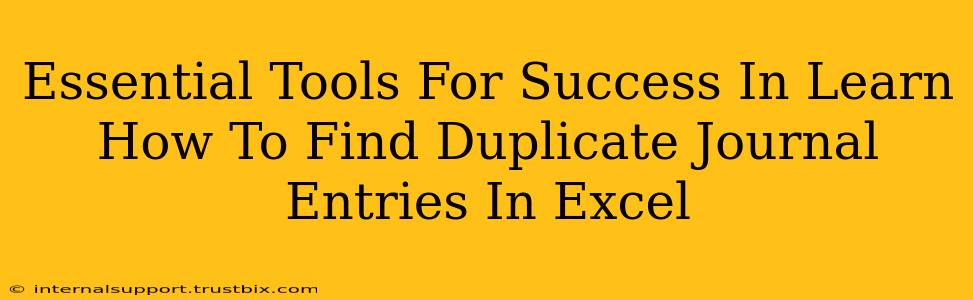Finding duplicate journal entries in Excel can be a tedious and error-prone task if done manually. Luckily, several tools and techniques can streamline this process, saving you valuable time and minimizing the risk of human error. This guide outlines essential tools and strategies to help you efficiently identify and manage duplicate journal entries in your Excel spreadsheets.
Mastering Excel's Built-in Features: Your First Line of Defense
Before investing in third-party tools, leverage Excel's inherent capabilities. These features offer a powerful starting point for detecting duplicates:
1. Conditional Formatting: Highlight Duplicates for Easy Spotting
Excel's conditional formatting is a fantastic tool for visually identifying duplicate journal entries. Here's how:
- Select your data range: Highlight the columns containing the data you want to check for duplicates (usually the account number and date).
- Conditional Formatting > Highlight Cells Rules > Duplicate Values: Choose a distinct formatting style to highlight duplicate entries. This allows for quick visual identification of problematic entries.
2. Data > Remove Duplicates: Efficiently Delete Duplicates
Once duplicates are highlighted, Excel's "Remove Duplicates" function swiftly eliminates them.
- Select your data range.
- Data > Remove Duplicates: A dialog box will appear, allowing you to select the columns to consider when identifying duplicates. Carefully review these columns before confirming. Remember to save a backup copy of your original data before removing duplicates.
Leveraging Advanced Excel Functions: For More Sophisticated Analysis
For more complex scenarios, using advanced Excel functions offers greater precision and control.
1. COUNTIF Function: Counting Occurrences of Specific Entries
The COUNTIF function helps determine the frequency of specific journal entries. Use it to identify entries that appear more than once:
=COUNTIF(A:A,A2)
This formula counts how many times the value in cell A2 appears in column A. You can then filter the results to show only entries with a count greater than 1.
2. Advanced Filter: Filtering Based on Criteria
Excel's advanced filter lets you create custom criteria to isolate duplicate entries. This requires creating a criteria range with specific conditions to flag duplicates.
- Data > Advanced > Advanced Filter:
- Choose to filter the data in place or copy it to another location.
- Define your criteria range to specify what constitutes a duplicate (e.g., matching account numbers and dates).
Third-Party Add-ins: Boosting Efficiency for Large Datasets
For very large datasets or particularly complex scenarios, specialized Excel add-ins can drastically improve your efficiency in finding duplicate journal entries. These add-ins often provide more robust features and speed enhancements. Research reputable add-ins that cater to your specific needs.
Best Practices for Preventing Duplicate Journal Entries
Proactive measures are key to minimizing future duplicate entries. Implement the following practices:
- Data Validation: Restrict data entry to prevent invalid or duplicate entries.
- Workflow Optimization: Streamline your data entry process to reduce human error.
- Regular Data Cleaning: Regularly audit your data for duplicates to prevent accumulation.
- Data Entry Training: Properly train personnel on accurate data entry procedures.
By implementing these tools and best practices, you can significantly enhance the accuracy and efficiency of your journal entry management. Remember, finding duplicates is just the first step; ensuring data integrity and accuracy through consistent practices is equally critical for maintaining financial records.