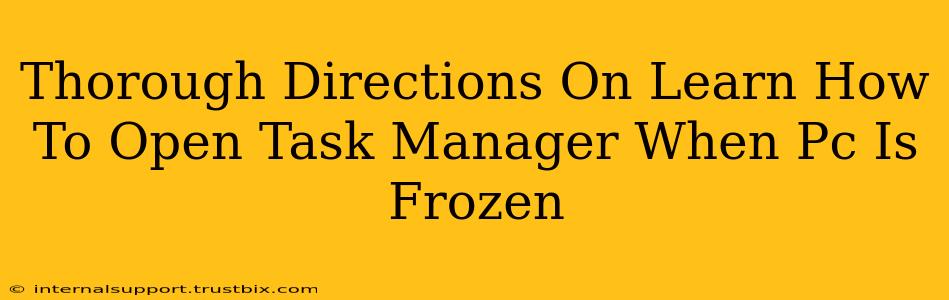A frozen PC is frustrating, but knowing how to access Task Manager, even when your system is unresponsive, is a crucial troubleshooting skill. This guide provides comprehensive instructions on how to open Task Manager when your PC is frozen, using various methods. We'll cover scenarios ranging from minor freezes to complete system lockups.
Understanding Why Your PC Freezes
Before diving into the solutions, let's briefly explore why your PC might freeze. Common causes include:
- Resource-intensive applications: Programs demanding excessive RAM or CPU power can lead to freezing.
- Driver issues: Outdated or corrupted drivers can cause system instability.
- Malware or viruses: Malicious software can significantly impact system performance and cause freezes.
- Hardware problems: Faulty RAM, overheating components, or hard drive issues can all lead to system freezes.
- Software glitches: Bugs in operating systems or applications can sometimes cause unexpected freezes.
Methods to Open Task Manager on a Frozen PC
Here are several techniques to try, starting with the simplest and progressing to more advanced methods:
1. The Keyboard Shortcut (If Partially Responsive):
If your mouse is unresponsive but you can still use the keyboard, try the classic Ctrl + Shift + Esc shortcut. This is the most direct way to launch Task Manager and often works even when the system is partially frozen.
2. Ctrl + Alt + Delete Menu (If Partially Responsive):
If Ctrl + Shift + Esc fails, try the Ctrl + Alt + Delete combination. This opens the Windows Security screen, from which you can select "Task Manager." This method is reliable for minor freezes where the keyboard input remains functional.
3. Using the Windows Key + X Menu (If Partially Responsive):
Pressing the Windows key + X will open a menu with options including Task Manager. This is another keyboard-only alternative that can bypass a frozen mouse.
4. The Power Button (For Complete Freezes):
If your PC is completely unresponsive—no keyboard or mouse input is working—you may need to resort to a more forceful approach:
- Force Shutdown: Press and hold the power button on your computer for 5-10 seconds until the system shuts down completely. This isn't ideal as it can lead to data loss in some instances, but it's often necessary for severe freezes.
- Restart: After the forced shutdown, power on your computer to restart it. This will often resolve the issue, allowing you to subsequently open Task Manager normally.
What to Do Once Task Manager Is Open
Once you've successfully accessed Task Manager, you can identify and close unresponsive processes. Here's what to do:
- Identify the frozen process: Look for applications consuming excessive resources or those marked as "Not responding."
- Select the process: Click on the unresponsive application.
- End the task: Click the "End task" button in the bottom-right corner. Confirm the action if prompted.
- Repeat: If multiple processes are frozen, repeat steps 1-3 for each one.
- Restart your computer (if necessary): After closing frozen processes, restart your computer to ensure the issue is fully resolved.
Preventing Future Freezes
While these methods help when your PC freezes, proactive measures are crucial to prevent such incidents:
- Regular maintenance: Defragment your hard drive, scan for malware, and keep your system updated with the latest patches.
- Monitor resource usage: Use Task Manager to track CPU, RAM, and disk usage, identifying potential bottlenecks.
- Install reliable antivirus software: Protect your system against malicious software that could cause instability.
- Keep drivers updated: Ensure your hardware drivers are up-to-date to prevent compatibility issues.
- Regularly restart your computer: A simple reboot can resolve many minor issues before they escalate into full freezes.
By following these instructions and implementing preventive measures, you can effectively manage frozen PCs and maintain a more stable computing environment. Remember to always back up your important data regularly to protect yourself against data loss from unexpected system crashes.